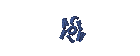DISTRO LINUX
DISTRO LINUX
Installation Preparation
Some things you should note before starting the installation are:
1. prepare a PC which allows to install linux
2. prepare the installation CD that you want to install Linux
Starting Installation
1. BIOS settings on your computer, so booting from the CD-Drive first.
2. Insert Disk 1 of 3 Red Hat CD into your CD-Drive. Wait a few moments to show the option to launch the Red Hat instalatasi | press the Enter key

3. Wait a few moments will arise during the installation process language options like the following picture:
Keyboard configuration dialog box

5. Click the Next button. Selection window will then appear for the mouse, click with the mouse is used.


6. Click the Next button. Then will appear a window option to upgrade or install

8. Specify the desired option for installation, click Next

2 Computer Workstation and developers working for the network / programmer. 2.1 GB
3 Server Computer as an application server with 1.5 GB - 4.85 GB
4 Determining own Custom packages as needed 500 MB - 4.85 GB
9. Choose form the desired partition: Partition Automatically or manually partition with Disk Druid


Schematic arrangement of partitions

*) In there is the concept of a hard drive partition that consists of a Primary Partition, Extended Partition and Logical Partitions. In the primary partition there is a Master Boot Record (MBR) to process the boot loader of an operating system.
10. Select manually partition with Disk Druid to create a Linux partition, and by default, simply to create a partition:
1. / Boot ext3 ----> / Linux native ---> 100 MB
2. / -----> Ext3 / Linux native ---> 4000 MB
3. Swap swap ----> -----> 2 x number of memory installed on your computer


Select the NEW button on the dialog box Partitioning. Then fill in the column mount points "/". For the file system, select the Linux native. Fill in the rest of the column size of your disks that are still empty. Then select OK and then select Next.
Dialog box specify the file system
dialog box boot loader

12. If you plan on connecting your computer to the network, fill in the requested data. If not leave blank. Select Next.
Network configuration dialog box

13. Then came the box firewall configuration. Leave blank if you do not connect the computer to the network.

Sell Links On Your Site

|
|

15. Choose Next to continue. Which appears set time.

16. Choose Next to continue. Enter a password for root, which is a super user. Click the Next button and the Next button again.
17. Determine what packages will be on Install. There are several group packages such as Desktop, Application, Server. Then click Next

18. Wait a few minutes until the installation process is complete package that has been selected all of them.

19. Then will appear a dialog box to create a system boot to a floppy disk, insert the floppy in drive A, then click the Next button.

20. When finished creating a boot floppy, then a dialog box will appear next to determine the type of installer will ask you to select the Video Card configurations. Typically, the installer recognize the type of video card there. And also you are prompted to select the amount of RAM the video card. As shown in the following figures:

21. Click Next to determine the type of monitor used and the desired resolution.
22. After you enter correctly, then it's done installing Linux RedHa
You can replace this text by going to "Layout" and then "Page Elements" section. Edit " About "
Run Ubuntu on your Android Phone!
gfgfgfgfg
Translate
TAG
online
PoStInG
-
▼
2010
(34)
-
▼
July
(32)
- EASY WAYS TO MAKE LINUX BASED WARNET
- How to Install LINUX KNOPPIX
- How to Install Gentoo Linux
- How to Install Slackware Linux 11
- How to Install Mandriva Linux
- How to Install SUSE LINUX
- HOW to install Linux Freespire
- How to Install a USB WITH LINUX MINT
- How to Install PC LINUX
- How to Install Puppy Linux
- How to Install a Sabayon Linux
- How to Install TURBO LINUX
- How to Install Damn Small Linux
- How to Install DEWALINUX Papuma
- HOW to install Linux Edubuntu
- HOW to install Linux Kubuntu
- How to Install BlankOn Linux
- How to Install ARCH LINUX
- HOW to install Linux Xubuntu
- How to Install Xandros LINUX
- How to Install MULTI DISTRO LINUX
- How to Install LINUX UBUNTU
- How to Install Linux RedHat
- HOW to install Linux CentOS
- HOW to install Linux debian
- How to Install Linux Fedora
- LINUX LOGO
- ISLAMIC LINUX
- THE TYPES OF LINUX DISTRO
- LINUX BASICS
- DIFFERENCES IN LINUX AND WINDOWS
- HISTORY OF LINUX
-
▼
July
(32)
My Profile

- WaRuNg LiNuX InFoRmAtIoN
- I'm here is an ordinary human being to develop my desire to learn Linux so I wanted to share this blog to anyone who wants to learn LINUX.