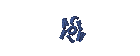DISTRO LINUX
DISTRO LINUX
How to install Ubuntu
Edubuntu is a Linux distribution derived from Debian - Ubuntu. This distribution is dedicated to environmental education. To install Edubuntu on our computer, at least we have a LiveCD. I'm always downloading three CDs every time a new release (a LiveCD, CD Server, an add-on CD). I used to be Ubuntu 7.10 (Gutsy Gibbons) current.
Per maggiori informazioni su Edubuntu: -> www.edubuntu.org" onmouseover="this.style.backgroundColor='#ebeff9'" onmouseout="this.style.backgroundColor='#fff'">www.edubuntu.org "onmouseover =" this.style.backgroundColor = '# ebeff9' "onmouseout =" this.style.backgroundColor = '# fff' "> For more information on Ubuntu: -> www.edubuntu.org
Per ottenere la ISO: - www.edubuntu.org> /" onmouseover="this.style.backgroundColor='#ebeff9'" onmouseout="this.style.backgroundColor='#fff'">www.edubuntu.org / download "onmouseover =" this.style.backgroundColor = '# ebeff9' "onmouseout =" this.style.backgroundColor = '# fff' "> To obtain the ISO: - www.edubuntu.org> / downloads
Per l'Indonesia, è meglio per ottenere la ISO" onmouseover="this.style.backgroundColor='#ebeff9'" onmouseout="this.style.backgroundColor='#fff'">http://tuma.ui.edu "onmouseover =" this.style.backgroundColor = '# ebeff9' "onmouseout =" this.style.backgroundColor = '# fff' "> For Indonesia, it is best to obtain the ISO http://tuma.ui.edu" onmouseover="this.style.backgroundColor='#ebeff9'" onmouseout="this.style.backgroundColor='#fff'">by: -> http://tuma.ui.edu
La nave può essere ordinato presso: -> http:" onmouseover="this.style.backgroundColor='#ebeff9'" onmouseout="this.style.backgroundColor='#fff'">http://shipit.edubuntu.org "onmouseover =" this.style.backgroundColor = '# ebeff9' "onmouseout =" this.style.backgroundColor = '# fff' "> The vessel may be ordered from: -> http: / / shipit.edubuntu.org
Now, let's start the installation process.
Maintaining the Ubuntu LiveCD, start the computer and go into the BIOS settings to set the boot sequence. This is boot from the CD (a CD-ROM as first boot). After completing the BIOS settings, save the recent changes, insert the CD into the tray and restart the computer. Do not forget ..... You should prepare the first partition. To prepare the partition, you can read here.
Select "Start or install Ubuntu" menu, then wait until the process is finished booting and the desktop appears Edubuntu.
In these circumstances, there are two things I can do. First, explore this desktop .... The second step of installation.
To begin installation, double-click the installer icon on
Now ......... Here's the setup menu (7 positions)
1 of 7: the welcome screen (only by default, click to use English for installation) and then forward button
2 of 7: Where are you? (Select your city and time zone) and then click Next
3 of 7: Keyboard Layout (Choose language American English for both panels), and then click Advanced
4 of 7: Preparing disk space, because we choose to manually create a partition and click Next. Setup will display the structure then click on the ext3 partition and the partition that we made, Click edit partition, change the mount point "/" then press OK. Also in that partition, format check box. Select the next partition that we made a swap partition, click Edit, change the type of swap and press OK, click the button forward to the next step
5 of 7: Migrate documents and settings, just go by clicking the button below
6 of 7: Who are you? (Type below your username, password and computer name) then click the Next button
7 of 7: Ready to install (click install button) Now I just have to wait until the installation is finished and asked me to restart. Now press the reset button
Reboot time! (Remove the CD from the tray)
After the computer restarts. There are several actions we must take to complete the installation.
1. manage the network connection; Open System - Administration - Networking
2. Reload the server repository, Open System - Administration - Open Source Software (check each box and then click next to re-repository)
3. install packages of basic support, I'll install NTFS Configuration Tool, GStreamers, K3b, and XMMS. Open Applications - Add / Remove; types of packages under the heading and show all available applications (check their applications and then press the Apply button to download and install) - For this article, I have an alternative here.
4. install the add-on applications that can be done by the CD Add-Ons or if you need more programs that you can Go Applications - Add / Remove (see: all applications available).
I finished my installation of Ubuntu!
You can replace this text by going to "Layout" and then "Page Elements" section. Edit " About "
Run Ubuntu on your Android Phone!
gfgfgfgfg
Translate
TAG
online
PoStInG
-
▼
2010
(34)
-
▼
July
(32)
- EASY WAYS TO MAKE LINUX BASED WARNET
- How to Install LINUX KNOPPIX
- How to Install Gentoo Linux
- How to Install Slackware Linux 11
- How to Install Mandriva Linux
- How to Install SUSE LINUX
- HOW to install Linux Freespire
- How to Install a USB WITH LINUX MINT
- How to Install PC LINUX
- How to Install Puppy Linux
- How to Install a Sabayon Linux
- How to Install TURBO LINUX
- How to Install Damn Small Linux
- How to Install DEWALINUX Papuma
- HOW to install Linux Edubuntu
- HOW to install Linux Kubuntu
- How to Install BlankOn Linux
- How to Install ARCH LINUX
- HOW to install Linux Xubuntu
- How to Install Xandros LINUX
- How to Install MULTI DISTRO LINUX
- How to Install LINUX UBUNTU
- How to Install Linux RedHat
- HOW to install Linux CentOS
- HOW to install Linux debian
- How to Install Linux Fedora
- LINUX LOGO
- ISLAMIC LINUX
- THE TYPES OF LINUX DISTRO
- LINUX BASICS
- DIFFERENCES IN LINUX AND WINDOWS
- HISTORY OF LINUX
-
▼
July
(32)
My Profile

- WaRuNg LiNuX InFoRmAtIoN
- I'm here is an ordinary human being to develop my desire to learn Linux so I wanted to share this blog to anyone who wants to learn LINUX.