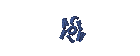DISTRO LINUX
DISTRO LINUX
How to install Linux BlankOn
Step 1
On the desktop, double click on "install BlankOn"
Step 2
There is a choice of places where we are, once finished, click Advanced

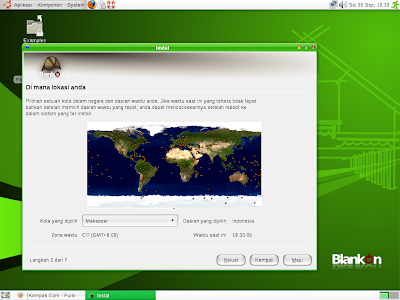
Step 3
It would appear the keyboard or keyboard configuration (usually the keyboard will automatically terdekteksi without changing settings), if it snaps forward
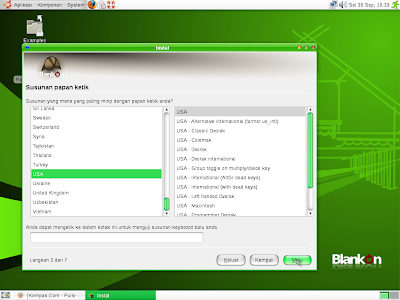
Step 4
In this step, you prepare for the hard disk partitioned
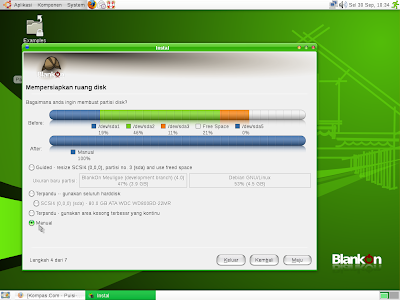
Description:
First choice
Help SCSI4-resize option (0,0,0), partition number 3 (sda) and use the free space, BlankOn automatically searches the partition that is used to implant the system.
The second option
Guided use entire disk, BlankOn happy to reformat the entire hard drive, even if you have to partition to the partition Z into window $.
The third option
Escort-use the largest area empty, almost the same grade
The fourth option
Manual, which means that creating a partition manually according to our wishes.
I use the fourth option, then click Advanced
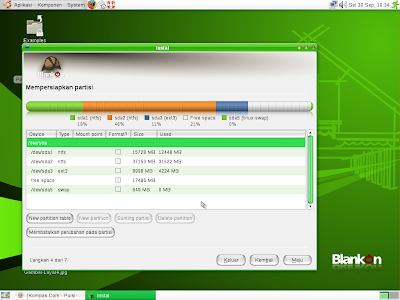
Hardiks in my linux partition was already there, because the test output mo BlankOn latest live cd, so I reset the partition
control part for partition and then click Edit Partition tab. Editing window appears partitions
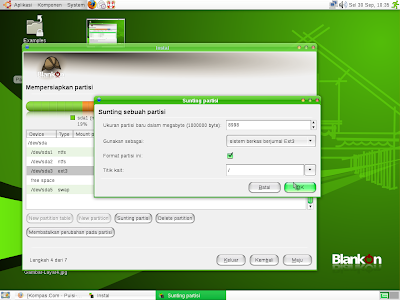
In the New Size box partition in megabytes (10000000 bytes), to meet the needs of the partitions we want. I fill it with 8998.
Then click the dropdown menu to select the type of file system to use. I chose Berjurnal ext3 file system. Check Format this partition, the entry point of the hook / pull-down menu, if so, click OK.
repeat the steps above to create a partition for / home. / home partition is deliberately created separately and then when I reinstall the data BlankOn I keep safe. (For / home in a sort of My Document window $). / Home partition is not in question does not create a separate (optional), will be integrated directly into the partition, the data that we store.
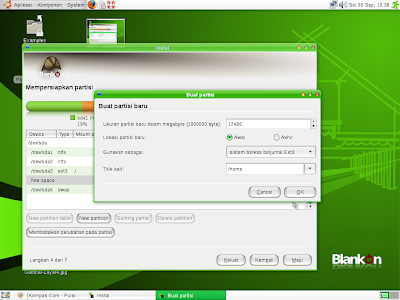
once again repeat the steps above to create a partition / swap. The amount of the partition / swap 2 x RAM, but if you have enough RAM, 2 GB for example, we must not make a partition / swap 4 GB. Partition / swap quite modest, I assign / swap about 649 MB of RAM (in the company of my 1 GB)
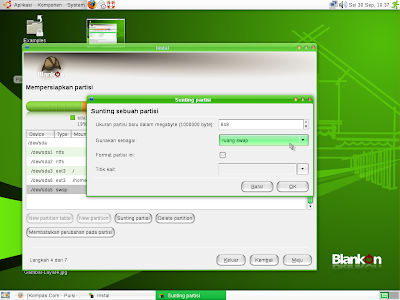
I'm sure when the partitions, click on
This is how I make a whole partition

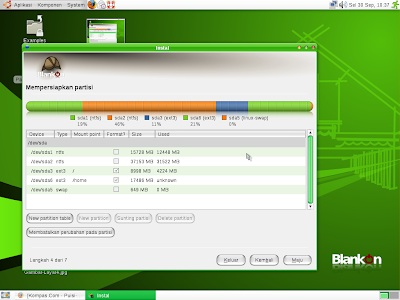
Step 5
In this window, BlankOn ask about the data, please complete accordance with the wishes
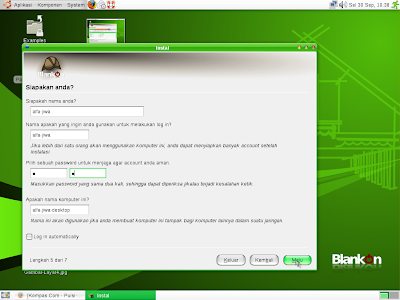
Step 6
Back BlankOn asked if we wanted mengexport accounts that have been made in Window $, if yes, please tick the little there, and then click Next.
Step 6 does not appear if menginstalltunggalkan BlankOn computers we have.
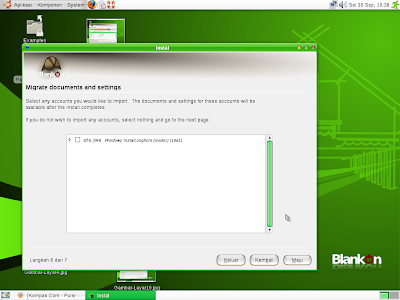
STEP 7
This synthesis approach that we did on the initial steps, if already convinced, couples to choose
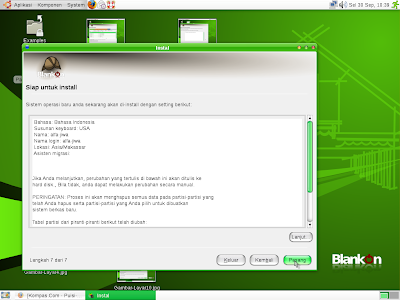
Here is the installation process.
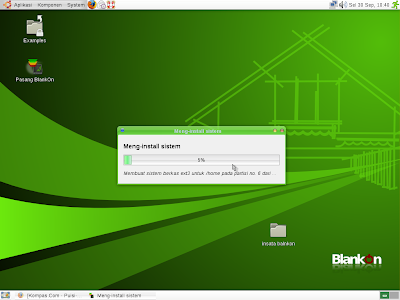
after completing the installation process, BlankOn provide a choice, if we still use the live CD or restart the computer and then enjoy BlankOn already built into the computer's hard disk.
But it would be better if we restart and run from the hard drive only.

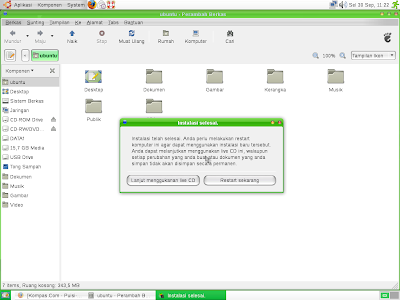
//
Labels:
LINUX DISTROS
// //
You can replace this text by going to "Layout" and then "Page Elements" section. Edit " About "
Run Ubuntu on your Android Phone!
gfgfgfgfg
Translate
TAG
online
PoStInG
-
▼
2010
(34)
-
▼
July
(32)
- EASY WAYS TO MAKE LINUX BASED WARNET
- How to Install LINUX KNOPPIX
- How to Install Gentoo Linux
- How to Install Slackware Linux 11
- How to Install Mandriva Linux
- How to Install SUSE LINUX
- HOW to install Linux Freespire
- How to Install a USB WITH LINUX MINT
- How to Install PC LINUX
- How to Install Puppy Linux
- How to Install a Sabayon Linux
- How to Install TURBO LINUX
- How to Install Damn Small Linux
- How to Install DEWALINUX Papuma
- HOW to install Linux Edubuntu
- HOW to install Linux Kubuntu
- How to Install BlankOn Linux
- How to Install ARCH LINUX
- HOW to install Linux Xubuntu
- How to Install Xandros LINUX
- How to Install MULTI DISTRO LINUX
- How to Install LINUX UBUNTU
- How to Install Linux RedHat
- HOW to install Linux CentOS
- HOW to install Linux debian
- How to Install Linux Fedora
- LINUX LOGO
- ISLAMIC LINUX
- THE TYPES OF LINUX DISTRO
- LINUX BASICS
- DIFFERENCES IN LINUX AND WINDOWS
- HISTORY OF LINUX
-
▼
July
(32)
My Profile

- WaRuNg LiNuX InFoRmAtIoN
- I'm here is an ordinary human being to develop my desire to learn Linux so I wanted to share this blog to anyone who wants to learn LINUX.