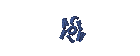DISTRO LINUX
DISTRO LINUX
PHASE I
Preparing to Install Linux (Debian)
Turn on your computer and then press [Delete] to enter the bios
Once in the BIOS, select the menu
BIOS FEATURES SETUP
press [ENTER]
After that, select the menu Boot Sequence to CDROM, C, A
[ESC]
Choose,
Save & Exit Setup
press [ENTER]
y press [ENTER]
Then the computer will start booting again with the boot sequence to CD-ROM first.
Insert the CD into the CD-ROM Existing Debian.
PHASE II
Boot from CD
After inserting the CD into the CD-ROM then the live CD boot wait.
After starting the computer to a CD, the display appears as follows:
Welcome to Deal
This is debian ...........................................
.................................................. ........
boot: _ [ENTER]
PHASE III
Options for initial installation
After the computer turns on the course ...
Wait until it says the following:
'Select Language'
Choose the language (English is recommended - en). [ENTER]
'Choose Language Variant'
Home Select '(United States)' [ENTER].
'Relase Notes'
Select [ENTER].
'Debian GNU / Linux Installation Main Menu'
There are various options in the window with the highlighted part
the choice of most of the writing,
Next: Configure the Keyboard
press [ENTER].
'Select a keyboard'
There are various options in the window with the highlighted part
choose
qwerty / us: U.S. Home (QWERTY)
[ENTER]
PHASE IV
Determination Hardisk partition
'Debian GNU / Linux Installation Main Menu'
There are various options in the window with the highlighted part
the choice of most of the writing,
Next: Initialize and Activate a Swap Partition
choose
Previous: Partition a hard drive
[ENTER]
'Disk Drive Select'
choose
/ Dev / hda
[ENTER]
Limitations Lilo''
[ENTER]
'Note for additional space for the Official ReiserFS'
[ENTER]
Will display that shows the existing partitions on your hard disk hda, with this information you know where the swap partition and the location where you would put a '/' (root).
select [Quit]
with moving / pressing the right arrow. [ENTER]
STEP V
Initialize the swap partition
'Debian GNU / Linux Installation Main Menu'
There are various options in the section highlighted the top choice with the words,
Next: Initialize and Activate a Swap Partition
[ENTER]
'Check for bad blocks? '
select [ENTER]
'Are you sure? '
select [ENTER]
PHASE VI
The choice of file systems on Linux partitions
'Debian GNU / Linux Installation Main Menu'
There are various options in the window with the highlighted part
the choice of most of the writing,
Next: Initialize a Linux Partition
[ENTER]
'Choose the type of filesystem'
There are three options window, select
Ext3: Next Generation of Ext2, a journaling filesystem
[ENTER]
'Partition Select'
Select the partitions that will be "Ext3"
There are three options window, select
/ Dev/hda2: Linux native
[ENTER]
'Check for bad blocks? '
select [ENTER]
'Are you sure? '
Evaluate carefully if you choose / dev/hda2 as "Ext3" if it is correct
select [ENTER]
'Mount as root filesystem? '
select [ENTER]
PHASE VII
Install the kernel module
'Debian GNU / Linux Installation Main Menu'
There are various options in the section highlighted the top choice with the words,
Next: Install the kernel and driver modules
[ENTER]
'Setup Select'
choose
CD-ROM: CD-ROM
[ENTER]
'Please insert the CD-ROM'
select [ENTER]
'Please wait'
'Path Archives Select'
Select the directory where to install the kernel.
/ Instmnt/dists/woody/main/disks-i386/current
[ENTER]
'Please wait'
PHASE VIII
Selected Drivers
'Debian GNU / Linux Installation Main Menu'
There are various options in the window with the highlighted part
the choice of most of the writing,
Next: Configure Device Driver Modules
[ENTER]
'Note about loaded drivers'
select [ENTER]
'Select Category'
Choices will appear in the selected module,
1. Select kernel '/ drivers / input Input Devices. '[ENTER]
'Select kernel / drivers / input modules'
choose
'Kebdev - Keyboard support' [ENTER]
'Kebdev'
select [ENTER]
'Enter command line Argumens'
There is no need to compile anything.
[ENTER]
choose
'Mousedev - support the mouse' [ENTER]
'Mousedev'
select [ENTER]
'Enter command line Argumens'
There is no need to compile anything.
[ENTER]
Select Exit 'End Return to the previous menu. '[ENTER]
2. Select kernel '/ drivers / net Drivers for [network interface cards' ENTER]
'Select kernel / drivers / net modules'
Look 'eepro100' [ENTER]
'Eepro100'
select [ENTER]
or if the failure can groped bonding
'Enter command line Argumens'
There is no need to compile anything. [ENTER]
Select Exit 'End Return to the previous menu. '[ENTER]
3. Select kernel '/ fs / msdos
MS-DOS file system '[ENTER]
'Select kernel / fs / msdos modules'
select, 'msdos - PC BIOS' [ENTER]
'Msdos'
select [ENTER]
'Enter command line Argumens'
There is no need to compile anything.
[ENTER]
Select Exit 'End Return to the previous menu. '[ENTER]
4. kernel/arch/1386/kernel Select 'i386-based drivers. '[ENTER]
select 'APM' [ENTER]
'APM'
select [ENTER]
'Enter command line Argumens'
There is no need to compile anything.
[ENTER]
select 'CPUID' [ENTER]
'CPUID'
select [ENTER]
'Enter command line Argumens'
There is no need to compile anything.
[ENTER]
Select Exit 'End Return to the previous menu. '[ENTER]
[Select''Exit ENTER]
STEP IX
Network Configuration
'Debian GNU / Linux Installation Main Menu'
There are various options in the window with the highlighted part
the choice of most of the writing,
Next: Network Configuration
[ENTER]
'Select the Hosts'
Replace the word 'Debian' with 'LAB-OS-27-***'
*** Replaced by a number of computers.
[ENTER]
'Automatic Network Configuration'
select [ENTER]
'Choose the IP address'
Replace the default text with '152 .118.27 .***'
*** Replaced by a number of computers.
[ENTER]
'Choose the netmask'
Not be replaced.
[ENTER]
'What is your IP address gateaway? '
152.118.27.1
[ENTER]
'Choose Domain Name'
Write 'cs.ui.ac.id'
[ENTER]
'Select the DNS server addresses'
Replace with '152 .118.24.2 '
[ENTER]
STEP X
Installing the base system
'Debian GNU / Linux Installation Main Menu'
There are various options in the section
highlighted the top choice with the words,
Next: Install the base system
[ENTER]
'Setup Select'
choose
'Cdrom: CD-ROM'
[ENTER]
'Please insert the CD-ROM'
select [ENTER]
'Path Archives Select'
Select a directory to install the base system.
/ Instmnt
[ENTER]
'Installing the base system, please wait'
Wait until the installation is finished.
PHASE XI
Creating a bootable Being
'Debian GNU / Linux Installation Main Menu'
There are various options in the window with the highlighted part
the choice of most of the writing,
Next: Making the system bootable
[ENTER]
'When you need the boot loader be installed? '
Choose,
/ Dev / hda: install LILO in the MBR (use this if unsure).
[ENTER]
'Other bootable partitions'
Choose,
Include Put all in the menu.
[ENTER]
'Security lilo'
[ENTER]
STEP XII
Creating a boot floppy
'Debian GNU / Linux Installation Main Menu'
There are various options in the window with the highlighted part
the choice of most of the writing,
Next: Creating a bootable floppy
Insert the floppy disk (in good condition) in the floppy disk
[ENTER]
'Hard Change'
[ENTER]
Wait a bit 'are doing the boot floppy
STEP XIII
Restart the computer
'Debian GNU / Linux Installation Main Menu'
There are various options in the window with the highlighted part
the choice of most of the writing,
Next: Rebooting the System
[ENTER]
'Rebooting the system? '
Choose,
Yes [ENTER]
Then remove the floppy from the floppy disk while the computer is restarted.
Remove it from the cdrom cd deal.
Wait until a lilo boot as below,
Linux
WIN / DOS
[Linux Tap ENTER]
STEP XIV
Debian System Configuration
Then enter the display as follows:
'System Configuration Debian'
[ENTER]
'Configuration TimeZone'
Is the hardware clock set to GMT
Choose,
[ENTER]
What areas you do in life?
Choose,
Asia [ENTER]
Select a city or time zone:
Choose,
Jakarta [ENTER]
'Password Setup'
Should I enable MD5 passwords?
Choose,
[ENTER]
Should I enable them?
Choose,
[ENTER]
Enter a password for root:
Fill with 12 345
[ENTER]
Re-enter password to verify:
Refill with 12 345
[ENTER]
I create a normal user account now?
Choose,
[ENTER]
'System Configuration Debian'
Should I remove the pcmcia packages?
Choose,
[ENTER]
You want a PPP connection to install the system.
Choose,
[ENTER]
'Configuring apt'
Should choose the appropriate method for a user to access the Debian archive:
Choose,
cdrom [ENTER]
Insert the CD into the cdrom deal.
Insert the CD ROM device file:
/ Dev / cdrom [ENTER]
Scan another CD?
select [ENTER]
Add another apt source?
select [ENTER]
security updates by using security.debian.org?
select [ENTER]
Run tasksel?
select [ENTER]
Run dselect?
select [ENTER]
Run dselect?
select [ENTER]
Wait until the package was to configure what you will,
until it is written as below:
Do you want to continue? Y [/ n]
Typing [ENTER y]
Do you want to delete all files downloaded.deb before? Y [/ n]
Type,
y [ENTER]
Enter to continue
[ENTER]
I can do .....
[Please return --- ---]
[ENTER]
You must choose one of the following options:
Enter value (default = '1 ',' x 'to restart):
Type,
5 [ENTER]
'System Configuration Debian'
Enjoy!
Thank you for choosing Debian.
[ENTER]
STEP XV
Access
Later comes the message as follows:
LAB-OS-27-**** login:
(**** According to the computer where you install)
Try entering the login and password of root.
After that we will install the package.
Installing it is as follows:
type this command on the console:
apt-get install "package name" [ENTER]
As an example we will try to install lynx.
So that must be entered were:
apt-get install lynx [ENTER]
Do you want to continue? Y [/ n]
typing y [ENTER]
Once you install lynx try typing this command on the console:
Lynx kambing.vlsm.org [ENTER]
If you go successfully kambing.vlsm.org page after it happened.
Congratulations to use Debian!
Good try at home!
You can replace this text by going to "Layout" and then "Page Elements" section. Edit " About "
Run Ubuntu on your Android Phone!
gfgfgfgfg
Translate
TAG
online
PoStInG
-
▼
2010
(34)
-
▼
July
(32)
- EASY WAYS TO MAKE LINUX BASED WARNET
- How to Install LINUX KNOPPIX
- How to Install Gentoo Linux
- How to Install Slackware Linux 11
- How to Install Mandriva Linux
- How to Install SUSE LINUX
- HOW to install Linux Freespire
- How to Install a USB WITH LINUX MINT
- How to Install PC LINUX
- How to Install Puppy Linux
- How to Install a Sabayon Linux
- How to Install TURBO LINUX
- How to Install Damn Small Linux
- How to Install DEWALINUX Papuma
- HOW to install Linux Edubuntu
- HOW to install Linux Kubuntu
- How to Install BlankOn Linux
- How to Install ARCH LINUX
- HOW to install Linux Xubuntu
- How to Install Xandros LINUX
- How to Install MULTI DISTRO LINUX
- How to Install LINUX UBUNTU
- How to Install Linux RedHat
- HOW to install Linux CentOS
- HOW to install Linux debian
- How to Install Linux Fedora
- LINUX LOGO
- ISLAMIC LINUX
- THE TYPES OF LINUX DISTRO
- LINUX BASICS
- DIFFERENCES IN LINUX AND WINDOWS
- HISTORY OF LINUX
-
▼
July
(32)
My Profile

- WaRuNg LiNuX InFoRmAtIoN
- I'm here is an ordinary human being to develop my desire to learn Linux so I wanted to share this blog to anyone who wants to learn LINUX.